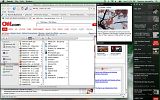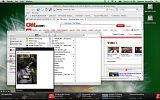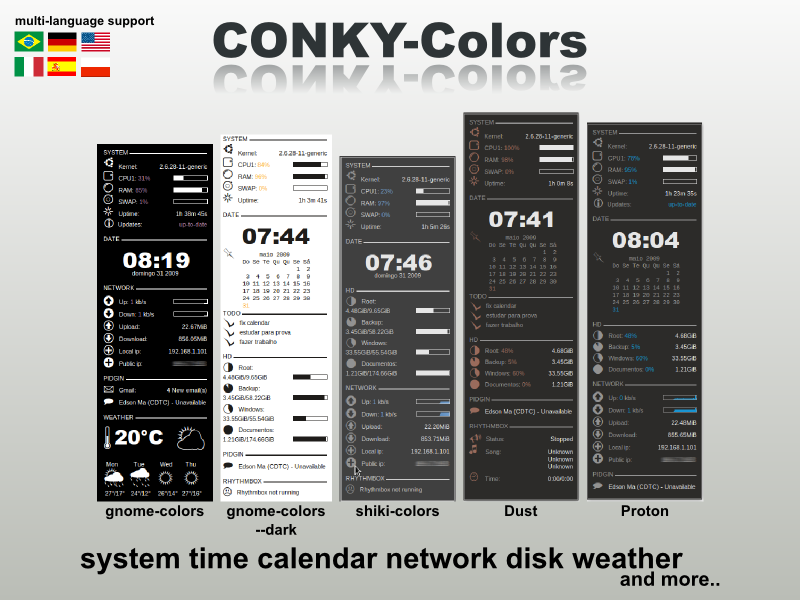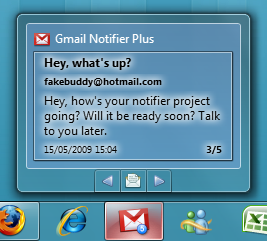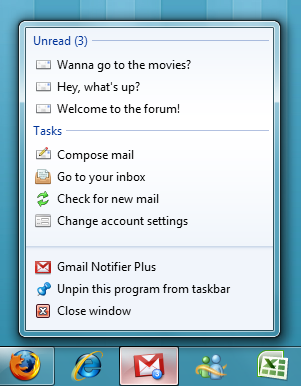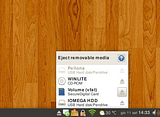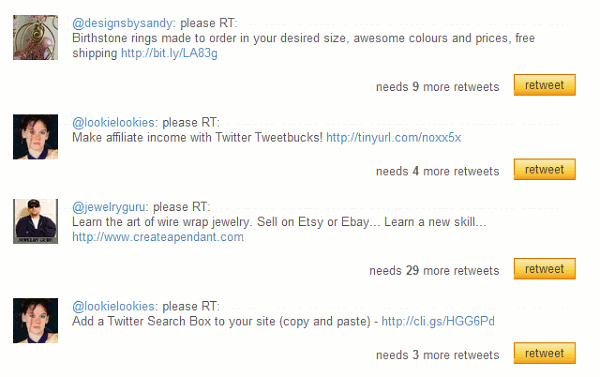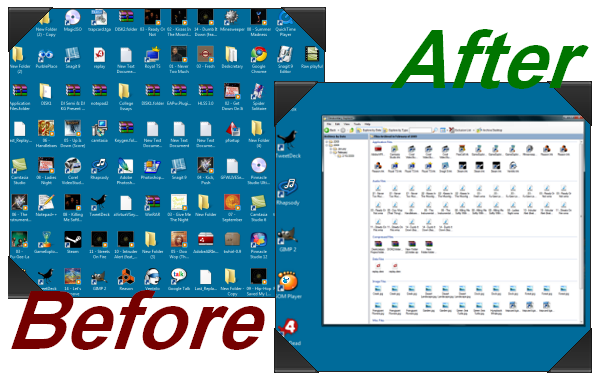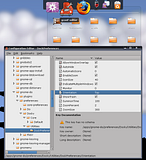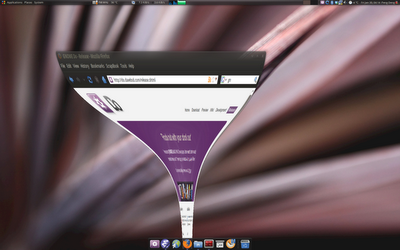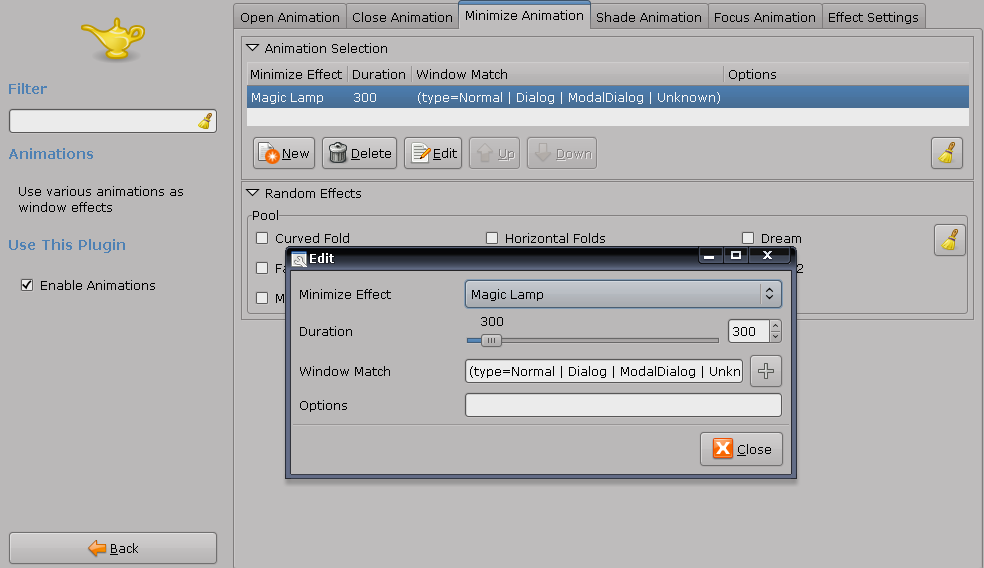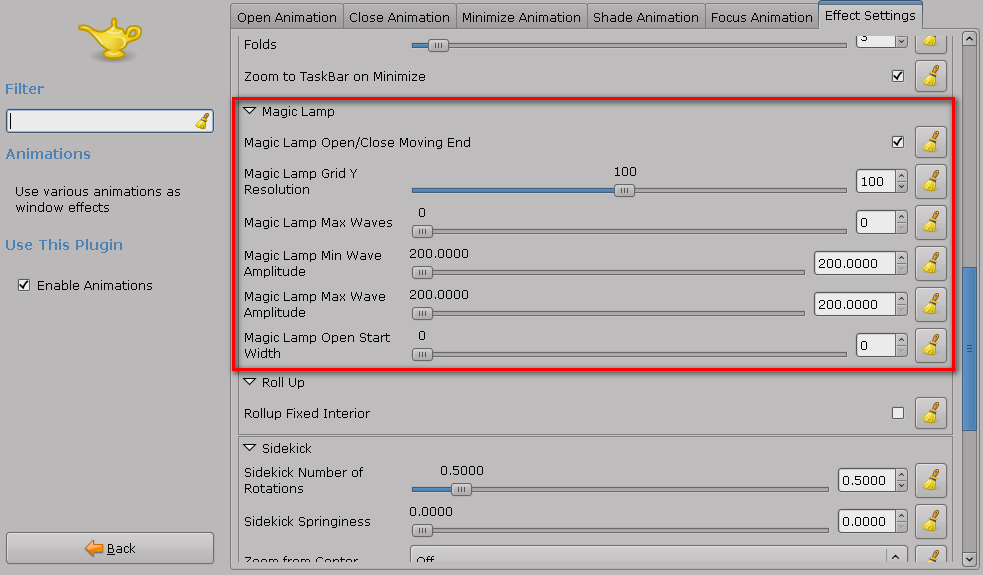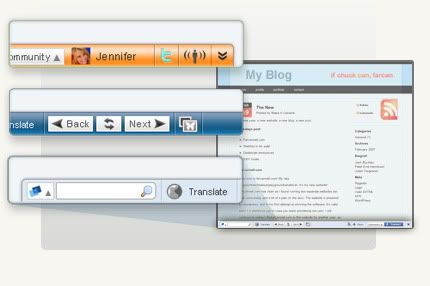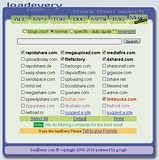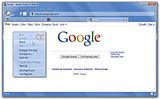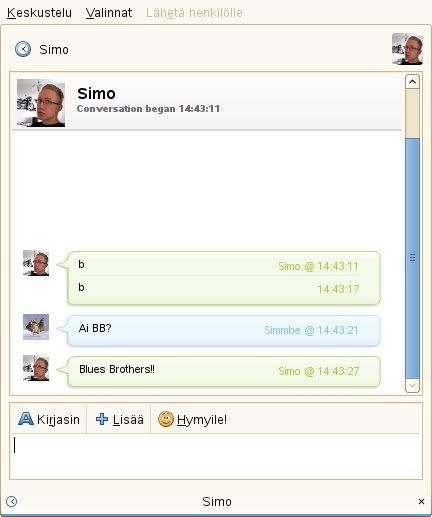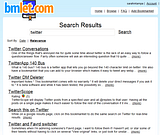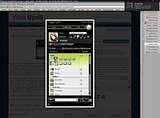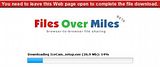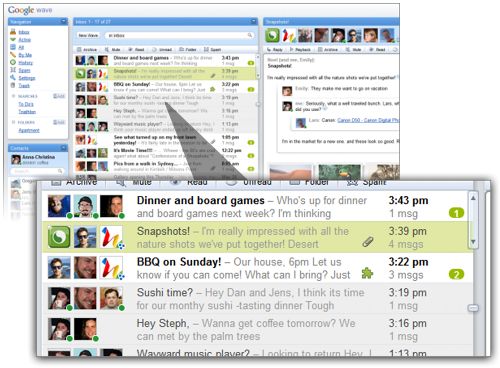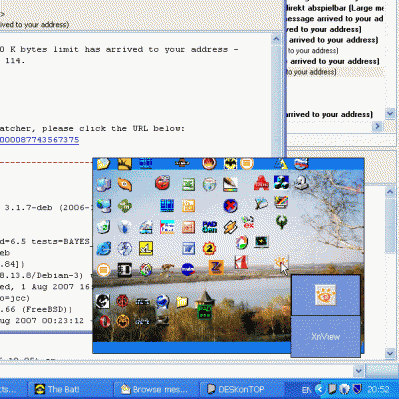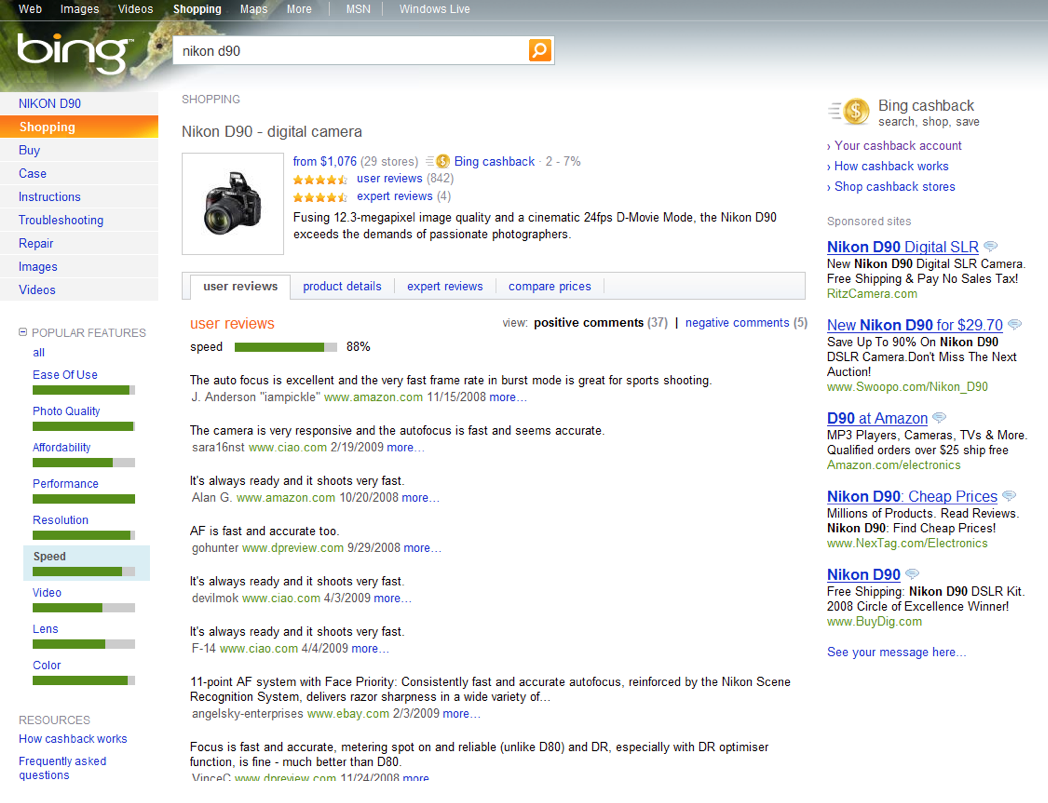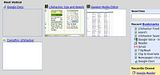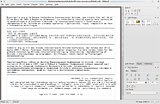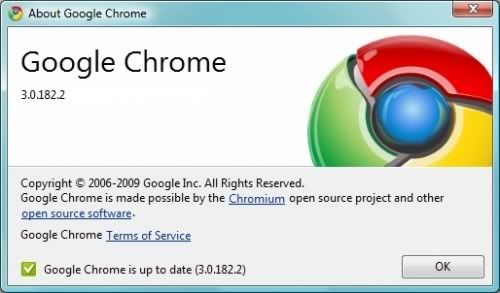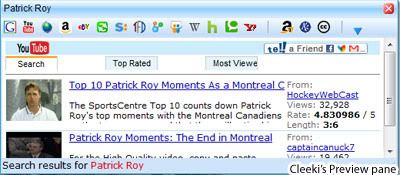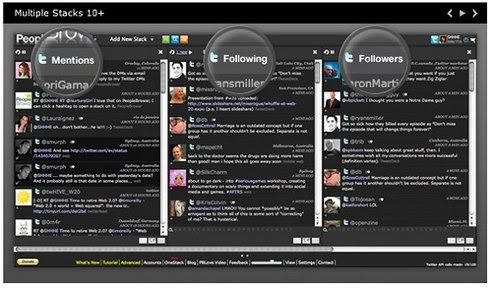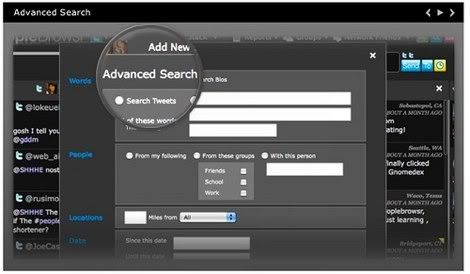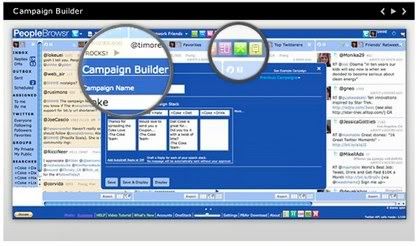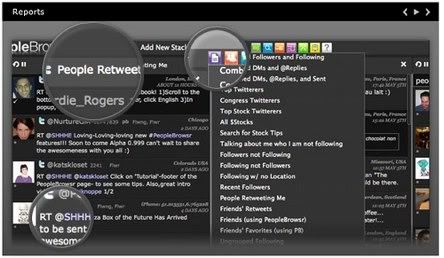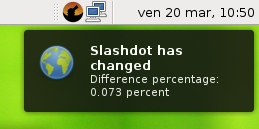Press Alt+F2, enter:
gconf-editor and in this configuration editor, navigate to "Apps -> Gnome Do -> Preferences -> Docky -> Utilities -> Dock Preferences". On the right side there are some properties with their corresponding values, including the position of the dock which you can change from "Bottom" to "Top" to move Docky to the upper part of the desktop. Don't try "left" or "right" as it will not work, but surely it's a a matter of time before this will be incorporated into future versions.
Any changes made do not apply until you restart GNOME Do.
Customizing the zoom
Using gconf-editor you can also customize the zoom used when hovering the mouse over the icons:
* Zoom Percent: The percentage the icons will be magnified when the mouse hovers over them. If set to 1 there will be no zoom, and 3 is quite exaggerated. In my case, for example, I have a value of 1.5 for the zoom with the icons of 25 pixels.
* Zoom size: value in pixels of the distance over which the zoom effect will take place, lets you enter a value to define how many icons are affected by the expansion when the mouse is placed over one of them.
MacOSX-like Genie Minimize Effect
Update: I made a video with the "Genie" effect:
To achieve this Mac-like effect you don't have to changes any Docky settings, but Compiz's. Before we get started, make sure you have CCSM installed (Compiz-Config Settings Manager). If you don't,:
sudo apt-get install compizconfig-settings-manager
“Genie” is protected by
patent (of Mac) and Compiz decided to disable the option to set “max wave size” of its “Magic Lamp” effect to 0 so that you can not mimic the “Genie” effect with it. But we can still make it work, so read on.
Compiz lets you choose what animation is applied to each type of window action (minimize, maximize, focus ...) and how long the effect should take. So to get the Genie minimize effect, open CompizConfig Settings Manager (System > Prefereces), and under "Effects" check "Animations". Now click on "Animations", go to "Minimize Animation" tab, double click the existing effect and replace it with "Magic Lamp":
For the next step, we're going to need a Hex editor. If you don't have one installed:
sudo apt-get install ghex
If using Compiz currently, use Alt+F2 and Type:
metacity --replace
so you don't get any weird behavior until we finish with this.
Now, using ghex we need to edit a Compiz plugin library, so type this in a terminal:
1. sudo ghex2 /usr/lib/compiz/libanimation.so
a.) Go to Edit->Find, click on the right hand box
b.) Type: magic_lamp_max and click find
c.) Change
3 from 3 to 0
d.) Save, Close
2. sudo ghex2 /usr/lib/compiz/libanimation.a
a.) Go to Edit->Find, click on the right hand box
b.) Type: magic_lamp_max and click find
c.) Change
3 from 3 to 0
d.) Save, Close
3. sudo gedit /usr/share/compiz/animation.xml
a.) Go to Search->Find
b.) Type: magic_lamp_max and click find, scroll down past the languages
c.) Change
3 from 3 to 0
d.) Save, Close
Restart, log out and back in, or Alt+F2 and Type: Compiz --replace. Any of these should work.
The next step is to use CompizConfig to change the Magic Lamp Settings like in the red rectangle in the image below (System > Preferences > CompizConfig Settings Manager: Animations > the last tab called "Effects Settings"):
That's it. Enjoy your new customized as hell Docky :D
Credits:GenBeta for most of this tutorialDarin user @ ubuntuforums.org
pengdeng.com for the image (i couldn't make the damn print screen, it was just too fast :P) and some other info.
onoametal - that's where i found a link to the GenBeta article - Up The Irons!