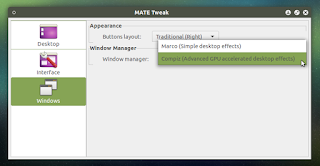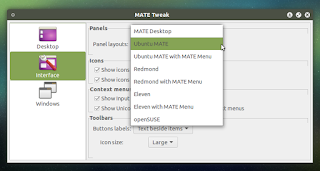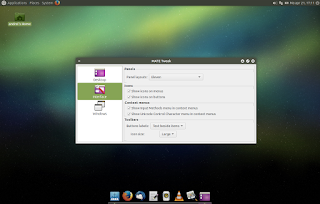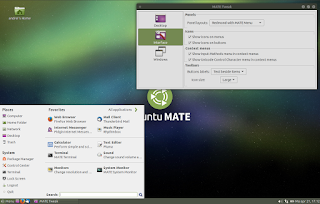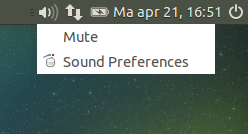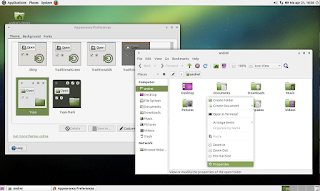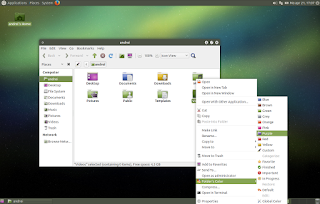Ubuntu MATE 15.04 was released today, this being the first version as an official member of the Ubuntu family. Compared to the previous releases, when the distro was an unofficial flavor, there are numerous changes, including new default applications, a built-in panel layout switcher, new default theme and much more.
For those who are not familiar with MATE, this is a GNOME 2 fork which lets you use the old GNOME 2 desktop interface and applications but it also allows you to use new applications so for instance, you can use Gedit 3 if you want, etc.
Changes in Ubuntu MATE 15.04 (Vivid Vervet)
Note: the changes below are between Ubuntu MATE 15.04 and 14.10. Some of these changes were already present / were backported to Ubuntu MATE 14.04 LTS (which was released after 14.10).
One of the most interesting changes for regular desktop users in Ubuntu MATE 15.04 is MATE Tweak, which is installed by default and comes with a couple of new features which many MATE users will love.
Firstly, the app now allows switching between Compiz and Marco, just like in Linux Mint 17.1 MATE, without having to restart the session:
CompizConfig Settings Manager, the tool which allows enabling various Compiz plugins and tweaking its settings, is not installed by default though.
And secondly, the tool can now be used to switch between various panel layouts, including: Ubuntu MATE (default), Eleven (with a top panel for the menu, systray, etc. and Plank at the bottom, as the app switcher/launcher) and more:
Depending on the packages installed on your system, more layouts can show up here. For instance, if you install the Ubuntu Indicator Applet from the PPA linked below, you'll get an extra panel layout with Ubuntu Indicators.
Another change compared to the previous (unofficial) Ubuntu MATE releases is that Ubuntu MATE 15.04 doesn't support Ubuntu/Unity Indicators out of the box because they don't support GTK2:
The Ubuntu Indicator Applet version used in previous Ubuntu MATE releases was patched to work with GTK2 and it was available in a PPA - since Ubuntu MATE 15.04 is an official Ubuntu flavor, it can't use PPAs by default and thus, the patched Indicator Applet is not provided on a fresh installation.
However, you can install the Ubuntu Indicator applet along with the Sound Indicator package (patched for MATE) from a PPA by following THESE instructions.
As for the artwork, Ubuntu MATE 15.04 ships with a new default theme, called Yuyo Dark, as well as a light "Yuyo" alternative:
However, Ambiant MATE is still used for the LightDM Greeter (login screen), probably because Yuyo still needs some tweaks to work to properly support it.
Also, compared to Ubuntu MATE 14.10, the default icon theme (Ambiant MATE) now uses green icons (this was already available in Ubuntu MATE 14.04), as you can see in the screenshots above.
Other changes in Ubuntu MATE 15.04 (Vivid Vervet):
- enabled restating X via Ctrl+Alt+Backspace;
- enabled screen reader activation via LightDM indicators and LightDM key bindings;
- enabled touch to click by default for touchpads;
- added menu categories to System > Preferences;
- thanks to a GTK2 bugfix, MATE should have better multi-monitor support;
- merged MATE Compatibility integration into upstream Compiz;
- Ubuntu 15.04 has adopted multilib GObject introspection runtime (gir) which means Caja plugins now work "out of the box";
- more.
Default applications / packages
The latest Ubuntu MATE 15.04 ships with MATE 1.8.2 and compared to Ubuntu MATE 14.10, it comes with quite a few new default applications:
- MATE Tweak (a MintDesktop fork) - lets you configure which icons to show on the desktop, enable/disable compositing, change the window buttons layout, show/hide icons in menus and buttons and more;
- MATE Menu (a MintMenu fork) - a searchable menu for the MATE panel. This is not the default menu, but you can add it to the panel by right clicking the panel, selecting Add to Panel and then adding "MATE Menu";
- Totem has been replaced by VLC;
- Plank, the elementary OS dock, is now installed by default in Ubuntu MATE (but it's not used by default);
- Tilda, a Quake-like drop-down terminal;
- Folder Color, a Caja (it also supports Nemo and Nautilus) extension which allows changing individual folder colors (useful for organizing your folders, make some important folder stand out, etc.), as well as change all the the folder colors or add emblems;
- guvcview, an app that uses your webcam to take photos and videos;
- LightDM GTK+ Greeter Settings, a tool which allows modifying various login screen settings such as the theme, font, background and much more.
Here are screenshots with some of these new default apps:
Besides the new default apps, Ubuntu MATE 15.04 ships with Firefox 37, Thunderbird 31.6.0, LibreOffice 4.4.2, Transmission 2.84, Shotwell 0.20.2, Rhythmbox 3.1, Pidgin 2.10.9, Brasero 3.12, Deja Dup 32 and HexChat 2.10.1, as well as the MATE 1.8.x core apps like Caja (file manager), Pluma (text editor) and so on.
Just like Ubuntu 15.04, the latest Ubuntu MATE release ships with the Ubuntu Linux Kernel 3.19.0 based on the upstream 3.19.3 Linux Kernel, Mesa 10.5.2, Xorg server 1.17.1, PulseAudio 6.0 and systemd 219 (and uses systemd as the default init system).
Download Ubuntu MATE 15.04
Download Ubuntu MATE 15.04 (now also available for Raspberry Pi 2)
Before installing it, make sure you read the official release notes! Also, note that Ubuntu MATE 15.04, like all non-LTS Ubuntu flavors, is supported for only 9 months!
To see what's new in Ubuntu (with Unity) 15.04, check out THIS article.