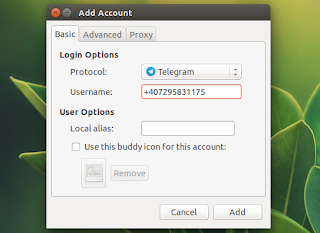Telegram Purple is a Pidgin (and other Libpurple-based messengers) plugin which adds support for Telegram.
The plugin is based on Telegram-cli, a full-featured terminal-based client for Telegram, and is in beta development stages. Right now, it supports the following features (feature list updated March, 2016):
- chats / group-chats:
- send / receive messages;
- discover buddies/chats;
- discover buddy state and info;
- secret chats;
- profile pictures: download and use profile pictures;
- display incoming photos;
- respect received user and chat property updates;
- support changing own profile picture;
- support adding new contacts;
- display service messages;
- works with libpurple proxy settings.
Features which will probably be added to Telegram Purple in the future include:
- picture, audio and video messages;
- file transfers;
- geolocation;
- multiple accounts on one client;
If you're looking for a more featureful Telegram client for Linux desktops, see: Sigram and Telegram Unity WebApp.
To initiate a secret chat, you can right click a buddy and select "Start Secret Chat. Also, in the plugin preferences (under Accounts), you can choose the default behavior for secret chats: to ask, auto accept or never accept secret chats.
There's an issue with secret chats though: if you accept a secret chat in Pidgin, you won't able to use that chat on your phone.
For now, the application doesn't support self destructive messages and they are currently ignored because the developer doesn't "know any way to delete them from the conversation and the history". More info HERE.
There's an issue with secret chats though: if you accept a secret chat in Pidgin, you won't able to use that chat on your phone.
For now, the application doesn't support self destructive messages and they are currently ignored because the developer doesn't "know any way to delete them from the conversation and the history". More info HERE.
Even though it lacks some important features for now, Telegram Purple has some advantages over stand-alone solutions, like the ones mentioned above: since you can use it with Pidgin, you don't have to open multiple chat clients and you have all your contacts in a single list. And since it's under heavy development, we'll hopefully see some of these missing features implemented soon.
Tip: to use the Telegram iOS or Android Emojis, download them from HERE, copy the Emoji folder to ~/.purple/smileys/ and select the new smiley theme from the Pidgin preference (Themes > Smiley Theme).
Install Telegram Purple plugin for Pidgin
To make it easier to install in Ubuntu / Linux Mint (and derivatives), I've packaged Telegram Purple and uploaded it to the main WebUpd8 PPA. Add the PPA and install the plugin using the following commands:
sudo add-apt-repository ppa:nilarimogard/webupd8
sudo apt-get update
sudo apt-get install telegram-purpleArch Linux users can install the latest Telegram Purple from Git via AUR.
For other Linux distributions, check out the installation instructions available on Telegram Purple's GitHub page.
To report bugs or contribute to Telegram Purple, see its GitHub page.
Using Telegram Purple with Pidgin
Using Telegram Purple with Pidgin is pretty easy. After installing the plugin (see above), start Pidgin (restart it if it was already running) and from its menu select Accounts > Manager Accounts. Here, click "Add" and from the protocol drop-down list, select Telegram.
Next, enter your phone number under "Username" (including the country prefix) and click "Add":
The first time you add your Telegram account, a popup will be displayed, asking you to enter the Telegram code you've received via SMS:
Enter the code and you're done setting up Telegram with Pidgin.
Telegram Purple seen @ lffl.org