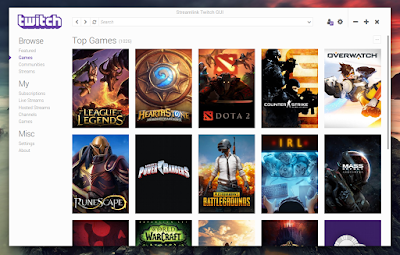Streamlink Twitch GUI (previously Livestreamer Twitch GUI) is a multi-platform Twitch.tv browser.
The application is powered by Node.js, Chromium and Streamlink, though it can still use Livestreamer (which is no longer maintained) too.
The application is powered by Node.js, Chromium and Streamlink, though it can still use Livestreamer (which is no longer maintained) too.
Using it, you can easily browse Twitch.tv and open streams in your favorite video player, like VLC, Totem, mpv and others.
Streamlink Twitch GUI features:
- supports both Streamlink as well as the deprecated Livestreamer;
- watch streams in the video player of your choice;
- watch multiple streams at once;
- integrated Twitch.tv login (OAuth) with access to subscriptions and followed channels and games;
- follow your favorite channels and games;
- filter streams by channel or broadcaster language;
- displays desktop notifications whenever a followed channel starts broadcasting;
- join the Twitch chat using different chat applications;
- customizable settings for streams (like default quality and buffer), video player parameters, GUI and more;
- individual channel settings;
- tray / appindicator which allows pausing the notifications;
- light and dark themes.
Streamlink Twitch GUI 1.2.0
Streamlink Twitch GUI 1.2.0 was released recently, upgrading to Twitch API v5. Thanks to this, the application has received support for browsing communities and accessing team pages.
Another fairly important change in this release is the addition of basic hotkeys:
- 0: go to homepage
- 1-8: visit various main menu routes (9 reserved for future VODs menu)
- F1: about
- F10: watching
- F11: login/logout
- F12: settings
- Slash: focus search bar
- Esc/Backspace: close modal dialog (or cancel action)
- Enter: confirm modal dialog and close it
- C: open chat (stream popup or channel page)
- F: follow / unfollow channel
- E: open Twitch emotes website (stream popup or channel page)
- U: copy channel URL (stream popup or channel page)
- S: subscribe channel (stream popup or channel page)
- Q/X: Close stream (stream popup)
- L: Toggle Streamlink/Livestreamer log (stream popup)
Other changes in Streamlink Twitch GUI 1.2.0 include displaying a confirmation when unfollowing a channel or game, restructured main menu as well as channel pages and followed games menu, along with various bug fixes.
A complete changelog is available on GitHub.
Note that Streamlink Twitch GUI uses VLC to play Twitch streams by default. if VLC is not installed or you want to use a different player, go to the app Settings > Player > Video player, then enter the executable for a different video player (e.g.: "mpv" - without the quotes).
Download Streamlink Twitch GUI
Download Streamlink Twitch GUI (binaries available for Linux: 32bit and 64bit generic binaries, Windows: 32bit and 64bit and macOS 32bit)
For how to install Streamlink Twitch GUI, see THIS page.
Note that to be able to use Streamlink Twitch GUI, you'll need Streamlink or Livestreamer. However, Livestreamer is no longer maintained and you may encounter issues, so Streamlink is recommended!
To install Streamlink Twitch GUI in Ubuntu, Linux Mint and derivates, use the following instructions.
1. Install the required dependencies
Install Streamlink from the main WebUpd8 PPA (recommended)
Alternatively, you can also install Livestreamer:
sudo apt install livestreamerIf you want to use Livestreamer instead of Streamlink you'll need to open the Streamlink Twitch GUI settings, and on the Streamlink tab, select Livestreamer.
You'll also need x11-utils and xdg-utils. Install these packages in Ubuntu / Linux Mint using the following commands:
sudo apt install x11-utils xdg-utils2. Download and install Streamlink Twitch GUI
Download the latest Streamlink Twitch GUI binary from GitHub, place it in your home folder and extract it. Then, you can use the command below to move it to /opt:
cd && sudo mv streamlink-twitch-gui /opt/3. Create a menu entry for Streamlink Twitch GUI
To create a menu entry, simply run the menu entry creation script that comes with Streamlink Twitch GUI:
/opt/streamlink-twitch-gui/add-menuitem.shIf after running the command above you can't find Streamlink Twitch GUI in the menu / Unity Dash or the icon is missing, restart the session (logout / login).