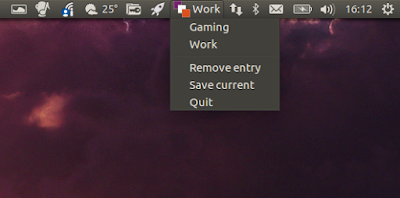Launcher List Indicator is a simple AppIndicator that makes it easy to switch between multiple lists of Unity Launcher icons (apps pinned to the launcher).
The indicator allows saving applications that are pinned to the Unity launcher as a list that can later be restored from the its menu.
This is useful if you often use the same computer for multiple purposes. For instance, you can have a profile with applications that you only use for work, another profile with for web-related stuff, and another one for gaming, and easily switch between them using Launcher List Indicator.
Update 1: Launcher List Indicator now includes options to hide the indicator label (so only an icon is displayed), toggle Unity launcher visibility, and to change the indicator icon.
Also, the app now ships with a monochrome icon, and I've set it as default for the package from the WebUpd8 PPA. You can still use the old icon if you want, by selecting Extras > Change icon from the indicator menu, and then selecting the colored Launcher List Indicator icon (indicator-icon-orig.png) from /usr/share/pixmaps/.
Update 1: Launcher List Indicator now includes options to hide the indicator label (so only an icon is displayed), toggle Unity launcher visibility, and to change the indicator icon.
Also, the app now ships with a monochrome icon, and I've set it as default for the package from the WebUpd8 PPA. You can still use the old icon if you want, by selecting Extras > Change icon from the indicator menu, and then selecting the colored Launcher List Indicator icon (indicator-icon-orig.png) from /usr/share/pixmaps/.
Update 2: the AppIndicator features a new option which allows clearing the Unity Launcher (removes favorites, so you can easily create a new profile). This can be accessed from the indicator menu > Extras > Clear Launcher.
Update 3: Launcher List Indicator can now automatically change the profile based on the current workspace:
To access this feature, select "Toggle workspace switcher" from the "Extras" menu.
After configuring this for the first time, the "Toggle workspace switcher" menu item can be used to enable / disable this feature. To reconfigure the profiles used for each workspace, use the Extras > Reconfigure Workspace List (this only shows up after it was configured once).
Other changes with this update include:
- middle-click on indicator calls dialog for saving current launcher as a profile
- hovering over indicator icon and scrolling up switched lists backwards, scrolling down - switches forward
Here's an updated screenshot which includes these new features:
Install Launcher List Indicator
To install Launcher List Indicator, you can use its official PPA. To add the PPA and install the indicator in Ubuntu, use the following commands:
sudo add-apt-repository ppa:launcher-list-indicator/ppa
sudo apt update
sudo apt install launcher-list-indicatorOnce installed, launch it from Dash.
To have Launcher List Indicator start automatically on login, you'll need to add it to startup. To do this, launch "Startup Applications" from Dash, click "Add", enter anything you want under "Name", and use "launcher-list-indicator" in the "Command" field.
Report any bugs you may find @ GitHub.
More Unity tools / tweaks: