Oomox is a tool that allows creating different color variations of the popular Numix GTK2/GTK3 theme. It features built-in presets, so you can easily generate various themes without much effort, or you can use the tool to change the theme colors individually.
Oomox supports GTK3 and GTK2, and it includes Openbox and Xfwm4 themes. Unity is also supported, though changing the window buttons color is not yet supported.
The required GTK version is 3.16 or newer - as far as Ubuntu is concerned, that means Oomox supports Ubuntu (and derivatives: Ubuntu GNOME, Xubuntu, Ubuntu MATE and Lubuntu) 15.10, 16.04 and 16.10.
The latest Oomox 0.17.0, released recently, brings options for roundness and gradient, along with various other improvements. Also, to make it easier to install in Ubuntu, I uploaded it to the main WebUpd8 PPA (based on the AUR package).
Changes in Oomox 0.17.0:
- new presets: gnome-colors monovedek-gray and superdesk;
- implement roundness for gtk2;
- make roundness configurable for GTK+ 3 themes;
- make gradient configurable for GTK+ 3 themes;
- make spacing configurable for GTK+ 3 themes;
- added preview for roundness and gradient in the user interface;
- creation of dark GTK+3 theme version is optional now;
- gnome-colors shiki-noble-dark preset uses lighter buttons now;
- don't include dark variant for dark colorschemes;
- fix export just after overriding default colorscheme;
- fix export to unexisting dir;
- multiple GTK 3.20 fixes;
- more.
A complete changelog can be found on GitHub.
Here are the new monovedek-gray and superdesk presets in action:
 |
| superdesk preset in GNOME Shell (Ubuntu GNOME 16.04) |
 |
| superdesk preset |
 |
| monovedek-gray preset in Unity (Ubuntu 16.04) |
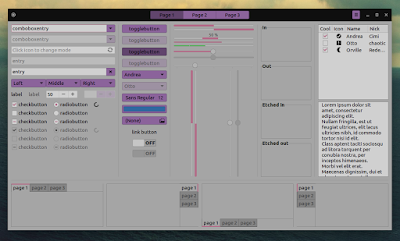 |
| monovedek-gray preset |
Download / install Oomox
Ubuntu 16.10 or 16.04 / Linux Mint 18 users can install Oomox by using the main WebUpd8 PPA. To add the PPA and install Oomox, you can use the following commands:
sudo add-apt-repository ppa:nilarimogard/webupd8
sudo apt update
sudo apt install oomoxTo use Oomox, simply launch it from the menu / Dash, select the preset or change the colors individually, and click "Export theme". Once the theme is exported, use an application such as GNOME Tweak Tool or Unity Tweak Tool to change the theme.
Oomox can also be used from the command line, as long as you know the name of the preset you want to build, by using "oomox-cli", if you've used the PPA or the AUR package (use "./change_color.sh" if you're running Oomox downloaded from GitHub). For example, to build the "gnome-colors/shiki-brave" preset, use:
oomox-cli ./colors/gnome-colors/shiki-braveFor the correct preset name / path, see the Oomox installation folder (/opt/oomox if you've used the PPA).
Arch Linux users can install Oomox via AUR.
For installing Oomox in other Linux distributions, see the instructions on GitHub.


