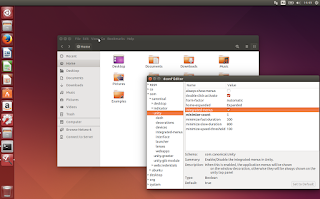Update: With just 3 days before the Ubuntu 15.04 release, Unity was updated with only one change: the default out of the box menu was set back to global menu.
After getting an option to always show the menus as well as global menu (Appmenu) support for Java Swing applications, yet another menu-related change has landed in Ubuntu 15.04 Vivid Vervet: locally integrated menu (LIM) is now the default menu.
After getting an option to always show the menus as well as global menu (Appmenu) support for Java Swing applications, yet another menu-related change has landed in Ubuntu 15.04 Vivid Vervet: locally integrated menu (LIM) is now the default menu.
Locally integrated menus are displayed in the window's titlebar for unmaximized windows, instead of the previous default Unity approach, which was to always display the menu on the top panel. LIM was introduced with Ubuntu 14.04 as an alternative to Unity's Appmenu (global menu), but it's not used by default in either Ubuntu 14.04 or 14.10.
Even though the Unity changelog doesn't mention this change, LIM being set as default in Ubuntu 15.04 Vivid Vervet is confirmed by Marco Marco Trevisan's "lim-everywhere" Unity branch that was merged into Unity yesterday (check out the merge request description HERE). This update has already landed in Vivid so if you install the latest Unity update, LIM should be used by default.
To accompany this change, Marco has tweaked locally integrated menus (which use autohide by default) to allow accessing the menus of unfocused windows as well, a feature that wasn't available until now:
Thanks to this tweak, you can directly open the menu of an unfocused window by clicking on it. If you don't like this behavior, you can disable it via Dconf Editor: com > canonical > unity > integrated-menus > unfocused-windows-popup.
For now, LIM continues to use autohide and there's no option in the System Settings to enable the recently introduced "always show menus" option so if you want to enable that option, you'll have to use Dconf Editor (com > canonical > unity and enable "always-show-menus").
If you prefer the old default global menu (Appmenu), you can easily switch back to it, by going to System Settings > Appearance and on the Behavior tab, under "Show the menus for a window", enable "In the menu bar".
If you prefer the old default global menu (Appmenu), you can easily switch back to it, by going to System Settings > Appearance and on the Behavior tab, under "Show the menus for a window", enable "In the menu bar".