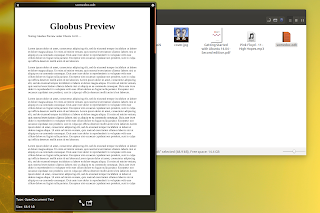Gloobus Preview is a quick file previewer which supports images, documents (pdf, odf, ods, etc.), source files, audio (mp3, wav, ogg and more), video (avi, ogg, mkv, flv, etc.), folders, archives, fonts, plain text files and more.
The tool stopped working with recent Ubuntu versions but thanks to György Balló, you can now use Gloobus Preview in Ubuntu 14.04 and 14.10 (and obviously, other Linux distributions). Update: the PPA now also supports Ubuntu 16.04 and 15.10.
György has fixed various bugs and ported the application to use the latest technologies, along with some new features:
- ported the Gloobus Preview Configuration tool to Pygobject3 and GTK3;
- ported Gloobus Preview to GStreamer 1.0;
- ported media keys handling to GDBus;
- added support for XPS document format;
- added ImageMagick plugin (which supports a wide variety of image formats), replacing the icns plugin;
- added support for bsdtar, which makes Gloobus Preview support more archive types;
- improved office plugin (added support for more MIME types supported by LibreOffice and support for ssconvert - from gnumeric);
- Gloobus Preview now switches to fullscreen on double click;
- various other improvements fixes.
I tested the latest Gloobus Preview and it works pretty well, but not when it comes to documents - the application sometimes fails to display the preview quite frequently (as a side note, it's only supposed to work with files smaller than 10mb).
Here are a few more Gloobus Preview screenshots:
The Gloobus Preview PPA wasn't updated yet so to make it easier to install in Ubuntu 14.04 or 14.10 / Linux Mint (w/ Cinnamon) 17 or 17.1, I uploaded the latest Gloobus Preview from BZR to the main WebUpd8 PPA.
Also, since for now, Gloobus Preview only works with Nautilus (via the "gloobus-sushi" package), I also uploaded a package called "nemo-gloobus-sushi" (it's simply "gloobus-sushi" modified to work with Nemo) so you can use Gloobus Preview with Nemo file manager.
So what exactly is the difference between Gloobus Preview and GNOME Sushi / Nemo Preview? Well, Gloobus Preview supports more file types and looks more fancy but other than that, they are pretty similar, so use the one that suits your needs.
So what exactly is the difference between Gloobus Preview and GNOME Sushi / Nemo Preview? Well, Gloobus Preview supports more file types and looks more fancy but other than that, they are pretty similar, so use the one that suits your needs.
If you haven't used Gloobus Preview until now, here's an old video which showcases Gloobus Preview:
(direct video link | for more videos, subscribe to our YouTube channel)
The video may be old (it's recorded under Ubuntu 12.04), but Gloobus Preview looks the sam and has basically the same functionality (with the differences mentioned above) so it should be enough to get an idea on how the application looks like and what it can do.
Install Gloobus Preview in Ubuntu or Linux Mint (w/ Cinnamon)
Important: Gloobus Sushi, which is required to get Gloobus Preview to work with Nautilus, can't be installed on the system in the same time as GNOME Sushi, that's why when installing the gloobus-sushi package, gnome-sushi is removed. In Ubuntu GNOME, this also tries to remove the "ubuntu-gnome-desktop" meta package and unfortunately, only the Ubuntu GNOME devs can fix it because ubuntu-gnome-desktop depends on gnome-sushi.
Ubuntu 12.04 users: the latest Gloobus Preview doesn't work in Ubuntu 12.04, but you can use an older version (though it might be buggy) - see THIS article for more information.
1. To add the main WebUpd8 PPA and install Gloobus Preview in Ubuntu 16.04, 15.10, 15.04 or 14.04, use the following commands:
sudo add-apt-repository ppa:nilarimogard/webupd8
sudo apt-get update
sudo apt-get install gloobus-previewFor some documents to work with Gloobus Preview, you'll also have to install unoconv and Gnumeric (for its ssconvert tool):
sudo apt-get install unoconv gnumericHowever, as I said above, Gloobus Preview doesn't seem to handle documents very well right now.
2. Next, you must install a Gloobus Preview helper tool which integrates the application with either Nautilus or Nemo and then restart Nemo / Nautilus, using the following commands:
- for Nautilus:
sudo apt-get install gloobus-sushi
nautilus -q- for Nemo:
sudo apt-get install nemo-gloobus-sushi
nemo -qNotes:
- installing the Nautilus integration (gloobus-sushi) automatically removes it for Nemo (nemo-gloobus-sushi) and the other way around;
- installing gloobus-sushi removes gnome-sushi (you can install it back but it will remove gloobus-sushi);
- installing nemo-gloobus-sushi removes nemo-preview (you can install it back but it will remove nemo-gloobus-sushi);
3. Using Gloobus Preview
To use Gloobus Preview, simply open Nemo or Nautilus (depends on which package you've installed under step 2), select a picture, a text file, an mp3, a folder or whatever and press the SPACE key to quickly preview the file.
You can close the preview either by pressing the SPACE key again, using the close button or you can set it to close on lose focus from its preferences. In the preferences, you can also set Gloobus Preview to always stay on top or use the GTK theme instead of its built-in theme.
If you encounter bugs, report them @ Launchpad.