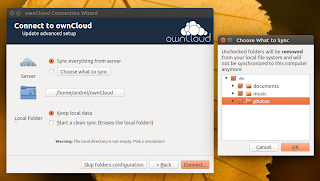ownCloud is a free software alternative to various proprietary web services and it includes file management (with built-in file sharing), music streaming, calendar, contacts and more, all running on your own server. The ownCloud Desktop Client allows synchronizing ownCloud (server) with your computer. To use it, you must firstly install ownCloud on your server.
ownCloud Client 1.7.0 was released a couple of days ago, bringing selective sync support, overlay icons for popular file managers as well as support for some of the new features available in ownCloud 7.
Selective sync was probably one of the most requested features and with the latest ownCloud Client 1.7.0, this feature was finally implemented, so you can now select which folders to sync on your desktop:
You can select which folders to sync either from the initial folder setup (screenshot above) or by selecting "Choose What to Sync" for existing folders.
Another new feature added with ownCloud Client 1.7.0 is overlay icons (which indicate the sync state) for the "popular file managers on the supported platforms", notes the official release announcement. From my test, I can tell you that on Linux, this looks like it only supports Nautilus for now:
From a quick look at the source code, it seems that Windows Explorer and Mac OS Finder are or will be supported soon (I didn't test the client on Windows or Mac OS X).
Other changes in ownCloud Client 1.7.0:
- Handle new sharing options of ownCloud 7 correctly;
- Improved local change detection: consider file size, detect files with ongoing changes and do not upload immediately;
- Improved HTTP request timeout handler: all successful requests reset the timeout counter;
- Improvements for syncing command line tool: netrc support, improved SSL support, non interactive mode;
- Permission system: ownCloud 7 delivers file and folder permissions, added ability to deal with it for shared folders and more;
- Ignore handling: Do not recurse into ignored or excluded directories;
- Major sync journal database improvements for more stability and performance;
- New library interface to sqlite3;
- Improve "resync handling" if errors occur;
- Blacklist improvements;
- Improved logging: more useful meta info, removed noise.
Install ownCloud Client
To install the latest ownCloud Client in Ubuntu by using its official repository, use the following commands:
sudo sh -c "echo 'deb http://download.opensuse.org/repositories/isv:/ownCloud:/desktop/xUbuntu_$(lsb_release -rs)/ /' >> /etc/apt/sources.list.d/owncloud-client.list"
cd /tmp && wget http://download.opensuse.org/repositories/isv:ownCloud:desktop/xUbuntu_$(lsb_release -rs)/Release.key
sudo apt-key add - < Release.key
sudo apt-get update
sudo apt-get install owncloud-clientTo get overlay icons in Nautilus for the ownCloud Sync folder, install the owncloud-client-nautilus package and restart Nautilus. In Ubuntu, you can do this by using the following commands (after adding the ownCloud repository and installing ownCloud Client, as explained above):
sudo apt-get install owncloud-client-nautilus
nautilus -qFor how to install ownCloud Client for your Linux Distribution, see the ownCloud Desktop repository @ openSUSE build system.
If you're looking for ownCloud server installation instructions, see THIS page.