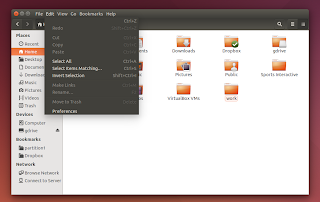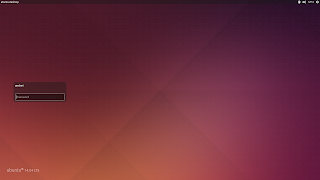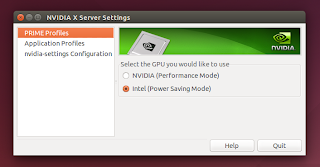Ubuntu 14.04 was released today, so let's take a look at the most important new features and changes in this LTS release.
Ubuntu flavors:
- Xubuntu 14.04 Available For Download [Video, Screenshots]
- See What's New In The 14.04 Release Of Lubuntu, Kubuntu And Ubuntu GNOME
Ubuntu 14.04 LTS video
As usual, we'll start the article with a video demoing Unity 7 (with Compiz), the default Ubuntu 14.04 "shell":
(direct video link; for more videos, subscribe to our YouTube channel)
Unity changes in Ubuntu 14.04 Trusty Tahr
Despite this being a long term support release, and usually these type of releases don't get many important changes, Unity 7 has received quite a few new features with Ubuntu 14.04.
In Ubuntu 14.04, Unity uses GTK3 CSS themed window decorations, which have replaced the Compiz decor plugin.
 |
| The top panel is right clickable for maximized applications |
 |
| Anti-aliased window corners |
The new decoration support full GTK 3 theming and they introduce improved resizing speed and anti-aliased corners as well as a fix for an old regression: the panel is now right-clickable when a window is maximized with global menu enabled, displaying the same menu that's available when right clicking an unmaximized window titlebar (lets you minimize, unmaximize, set the window always on top, move to workspace, etc.).
Two years after this feature was first announced (and then abandoned), Unity finally got locally integrated menus (LIM):
Locally integrated menus are displayed in the window decorations for unmaximized windows, instead of the default Unity approach which is to display the menu on the top panel.
There is one thing that the default Unity menu and LIM have in common: both are displayed on mouse over and there's no option to make the menu permanently visible, at least not in Ubuntu 14.04. LIM can be enabled via System Settings > Appearance > Behavior > Show the menus for a window > in the window's title bar.
Another important new feature in Ubuntu 14.04 is that Unity got its own lockscreen, which is designed to look like the Unity Greeter (login screen), but unlike the login screen, it uses some nice tranisitions for locking and unlocking the screen, which you can see in the video above:
Yet another major new feature, or at least major for some users, is minimize on click for the Unity Launcher. Minimize on click is not enabled by default and it can be enabled via CompizConfig Settings Manager (Unity Plugin > Launcher > Minimize Single Window Applications (Unsupported)). It's also important to note that this feature only works for single-window applications so if an application has two (or more) windows, it won't work.
Unity Spread (triggered by clicking on an application icon in the Launcher which already has focus and has multiple windows or for all open windows, by pressing SUPER + W) was improved and it now allows filtering windows by title:
The search field is not displayed by default in the Unity Spread, but as soon as you start typing, the windows are filtered by their title and a Dash-like search is displayed on top of the spread view;
Other changes include:
- Unity now supports high resolution displays (HiDPI);
- Ubuntu 14.04 ships with Unity Control Center and Unity Settings Daemon, forked from GNOME Control Center and GNOME Settings Daemon so it doesn't interfere with Ubuntu GNOME;
- the default Ubuntu 14.04 themes (Ambiance and Radiance) no longer use window borders;
- "live" window resizing. Until now, resizing windows in Unity would only display a frame with the new window size and the actual resize would only happen after you were done resizing the window but starting with Ubuntu 14.04, the windows are resized in real time;
- Unity global menu can now be disabled for individual applications (via Dconf);
- the "Force Quit" dialog is now a modal dialog;
- the Unity launcher can be scaled down to 8px.
Here are a few screenshots with some of the changes mentioned above:
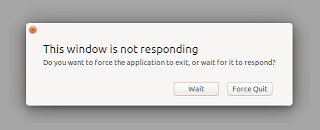 |
| New "Force Quit" dialog |
 |
| Borderless window decorations |
 |
| HiDPI settings in the System Settings Display module |
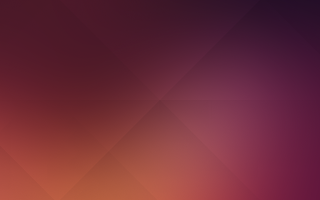 |
| The default Ubuntu 14.04 wallpaper |
Other changes
As you probably know, Ubuntu One will shut down and because of this, the Ubuntu One client, the Ubuntu one Unity scopes, etc., are no longer installed by default.
TRIM is now enabled by default for Intel and Samsung SSDs. TRIM allows the OS to "inform a solid-state drive (SSD) which blocks of data are no longer considered in use and can be wiped internally". Without this, the write speed on SSDs becomes very slow over time.
Nvidia Optimus support has improved a lot in Ubuntu 14.04 Trusty Tahr: nvidia-prime now supports switching between the integrated and discrete GPU and thanks to this, you can switch between the Nvidia and Intel graphic cards from Nvidia Settings. xorg-server was also updated with various Nvidia Optimus fixes, including a patch to fix GPU screen output hotplugging.
Even more new features features / changes:
- libimobiledevice was updated to the latest Git code, so it now supports iOS 7 properly.;
- the volume can now go past 100% (see System Settings > Sound);
- the Ubuntu Sound Menu icon turns red if it's muted and some application, like a music play for instance, plays some music / sounds;
- Nautilus was updated with a patch that allows switching between the type-ahead find (interactive search) feature that was available in Nautilus 3.4 and the new recursive search that was introduced with Nautilus 3.6. Further more, the default behavior in Ubuntu was set to type ahead find, instead of the recursive search that was used in the previous Ubuntu versions (and which is default in upstream Nautilus).
It's also important to note that you can now easily test Unity 8: a Unity 8 preview session is available to install from the official Ubuntu 14.04 repositories. However, this session doesn't work on my Nvidia Optimus system, that's why I didn't add any screenshot and also, since at least on my system, installing it breaks LightDM, I'd suggest you don't install it unless you know how to fix it.
Of course, these are just a few of the many changes available with Ubuntu 14.04 LTS, far too many to cover in an article.
Default applications
Ubuntu 14.04 LTS (Trusty Tahr) ships with the following default applications: Firefox 28, Thunderbird 24.4, LibreOffice 4.2.3, Nautilus 3.10.1, Gedit 3.10.4, Totem 3.10.1, Deja-Dup Backup Tool 30, Shotwell 0.18, Rhythmbox 3.0.2, Empathy 3.8.6, Transmission 2.82 and Ubuntu Software Center 13.10, on top of Unity 7.2.0 (+14.04.20140414.1) and GTK 3.10.8.
Ubuntu 14.04 ships with the 3.13.0-24.46 Ubuntu Linux Kernel, based on the upstream 3.13.9 Linux Kernel, Xorg server 1.15.1 and Mesa 10.1.0. It's also important to note that the default I/O scheduler was changed from CFQ to Deadline.
Download Ubuntu 14.04 LTS
If you installed Ubuntu 14.04 beta or a daily build and installed all the updates using the Update Manager, you're already running the final Ubuntu 14.04 LTS release, so there's no need to reinstall.
Ubuntu 14.04 LTS will be supported for 5 years while all the other flavors will have a support period of 3 years.
Before downloading Ubuntu 14.04 LTS, make sure you read the release notes. If you're new to Ubuntu, take the tour.
For how to upgrade to Ubuntu 14.04, see THIS Ubuntu wiki page.
Are you using Ubuntu 14.04? What are your first impressions?
Ubuntu flavors:
- Xubuntu 14.04 Available For Download [Video, Screenshots]
- See What's New In The 14.04 Release Of Lubuntu, Kubuntu And Ubuntu GNOME
Also check out our 10 Things To Do After Installing Ubuntu 14.04 Trusty Tahr To Get A Near Perfect Desktop article!