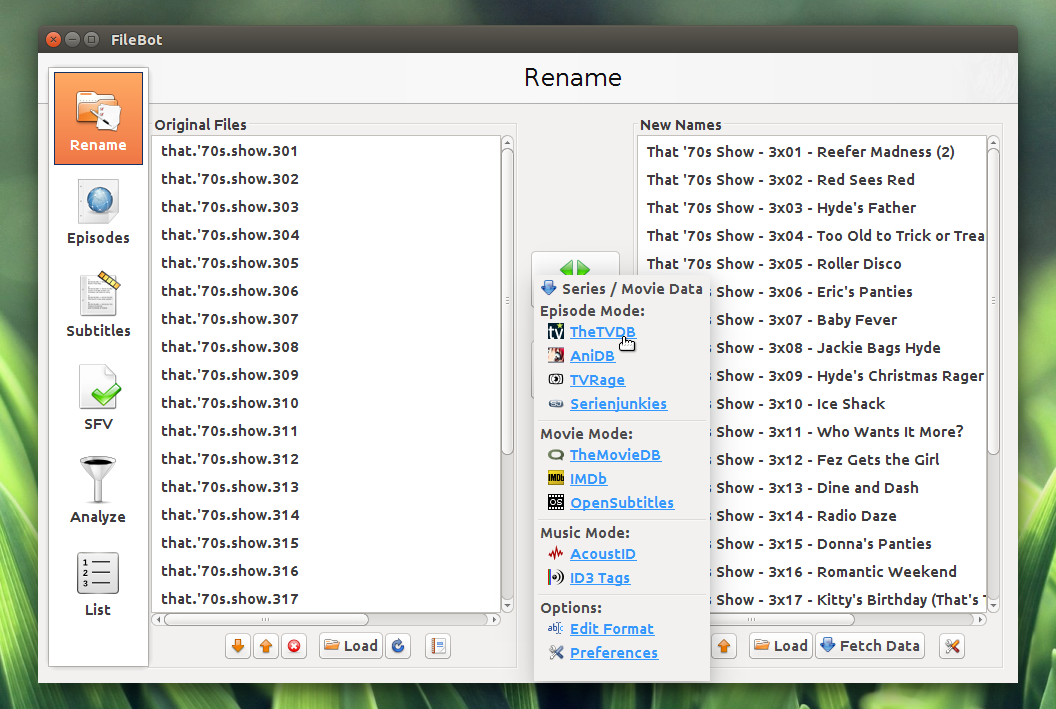FileBot is an open source, cross-platform batch file renaming and organization tool for your movies, TV shows and music which comes with some interesting features such as: automatic subtitles download, fetching episode information via TheTVDB, TVRage and more.
FileBot features:
- supports fetching episode information from TheTVDB, AniDB, TVRage or Serienjunkies;
- supports movie identification and renaming via TheMovieDB, OpenSubtitles or IMDb;
- can automatically download subtitles from OpenSubtitles;
- integrated subtitle viewer for srt, ass and sub files;
- Series / Anime / Movie name auto-detection;
- highly customizable episode naming scheme;
- command line / scripting interface, useful for automating various tasks;
- easily create and verify sfv, md5 and sha1 files;
- compare two or more directory trees;
- identify and rename music using AcoustID audio-fingerprints and MusicBrainz info;
- extract files from zip, multi-volume rar and 7zip archives as well as ISO images;
- more!
The application is very easy to use: to rename your movies or TV shows, drag and drop the files onto the "Rename" pane, then click "Match" and select the service to use for matching the movie / TV shows:
You can change the movie / episode renaming format by clicking "Edit format" (from the "Matching" menu):
To automatically download subtitles for your movies / TV shows, select "Subtitles" in FileBot (on the left), then select the subtitle language from the drop-down and then either click the blue icon in the top right and select your movies / episodes or simply drag and drop the files onto this icon and FileBot will try to find subtitles for your files:
It's important that you firstly select the subtitle language, then select the files you want to download the subtitles for, or else it won't work!
Note: in my test, the download button wasn't displayed in the "Download Subtitles" dialog - to fix this, I had to increase the window width.
You can also organize your movies and TV shows from the command line / scripting interface.
For example, +Antoni Norman has created a simple Nemo / Nautilus script that's included by default with Pinguy OS 14.04, which automatically renames your TV shows to a format like this: "The Walking Dead 4x15 Us.mkv", places it in a folder like "TV Shows/The Walking Dead/Season 4/" and automatically downloads subtitles from OpenSubtitles using the video hash. If the TV show or movie is in a zip file, the script automatically extracts it and deletes the zip. Also, after organizing the movies / TV shows, the script triggers XBMC or Plex to rescan the directories.
Here's a video demonstration of this script, recorded by Antoni in Pinguy OS 14.04 (currently in alpha):
(direct video link)
To download the script and install it for Nautilus, use the commands below:
- Ubuntu 12.04 and 12.10:
mkdir -p ~/.gnome2/nautilus-scripts
wget http://www.pinguyos.com/files/nemo-scripts/Video-Organizer -O ~/.gnome2/nautilus-scripts/Video-Organizer
chmod +x ~/.gnome2/nautilus-scripts/Video-Organizermkdir -p ~/.local/share/nautilus/scripts
wget http://www.pinguyos.com/files/nemo-scripts/Video-Organizer -O ~/.local/share/nautilus/scripts/Video-Organizer
chmod +x ~/.local/share/nautilus/scripts/Video-OrganizerTo download and install the script for Nemo file manager, use the following commands:
mkdir -p ~/.gnome2/nemo-scripts
wget http://www.pinguyos.com/files/nemo-scripts/Video-Organizer -O ~/.gnome2/nemo-scripts/Video-Organizer
chmod +x ~/.gnome2/nemo-scripts/Video-OrganizerObviously, to be able to use the script, you'll also need FileBot (see below).
Download FileBot
FileBot is available in the Ubuntu Software Center as a paid application. Buy it if you want to support its developer, by clicking the button below (or search for "Filebot" in Ubuntu Software Center):
If you don't want to pay for the application, you can download Ubuntu / Debian deb files from the FileBot homepage, along with Windows and Mac OS X binaries, a jar executable (FileBot is a Java app), etc.:
Important: if you've installed FileBot by using the deb provided on its official website, the application may fail to start. This should fix it:
sudo rm -r ~/.filebotthanks to +Antoni Norman for the tip!