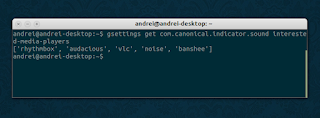The Ubuntu Sound Menu can get very crowded because many applications are automatically added the first time you run them. Here's a quick way to remove / blacklist applications from the Ubuntu Sound Menu (for Ubuntu 12.04 only).
To get a list of all the applications added to the Ubuntu Sound Menu, use this command:
gsettings get com.canonical.indicator.sound interested-media-playersAnd here's how the Ubuntu Sound Menu looks like:
To blacklist some of the media players returned by the command above from the Ubuntu Sound Menu, use the following command:
gsettings set com.canonical.indicator.sound blacklisted-media-players "['app1', 'app2', 'etc']"Replace 'app1', 'app2', 'etc' with the application names returned by the first command. The names must be the application name used by the .desktop file, minus the ".desktop" extension. Example:
gsettings set com.canonical.indicator.sound blacklisted-media-players "['audacious', 'vlc', 'noise', 'banshee']"Here's an Ubuntu Sound Menu screenshot from my computer, in which I've blacklisted all the media players except Rhythmbox:
You can also do this using a graphical interface - install "dconf-tools":
sudo apt-get install dconf-toolsThen open Dconf Editor, navigate to com > canonical > indicator > sound and you'll see a list of media players added to the Ubuntu Sound Menu under "interested-media-players". To blacklist some media players, add them to the "blacklisted-media-players" key.
via chimerarevo.com