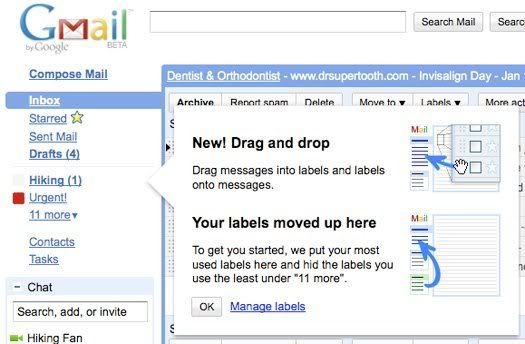Gmail's transition to labels-that-look-and-act-like-folders is finished: you can now use drag-and-drop to label messages. Labels no longer live in their own container and they're displayed below the built-in labels: inbox, spam, trash, etc.
To make room for other features, Gmail only displays the most frequently used labels and hides the other labels behind a "more" dropdown. The list of labels is now customizable: you can hide built-in labels and some of your labels, while changing their order. If you rarely check the "spam" label or you don't save drafts, you can hide the system labels from the settings page.
"You now have control over which of your labels show. We've done our best to get you started by automatically showing the labels you use most and hiding the rest. Label hiding is my favorite new feature, since it saves me from having to look through labels I rarely use. If I ever need to reach any of my old labels, I just click the "more" link," says Damian Gajda, from Google.
The changes may not be available to all right away, but Google promises they will be available for all accounts in about a day or so.
To make room for other features, Gmail only displays the most frequently used labels and hides the other labels behind a "more" dropdown. The list of labels is now customizable: you can hide built-in labels and some of your labels, while changing their order. If you rarely check the "spam" label or you don't save drafts, you can hide the system labels from the settings page.
"You now have control over which of your labels show. We've done our best to get you started by automatically showing the labels you use most and hiding the rest. Label hiding is my favorite new feature, since it saves me from having to look through labels I rarely use. If I ever need to reach any of my old labels, I just click the "more" link," says Damian Gajda, from Google.
The changes may not be available to all right away, but Google promises they will be available for all accounts in about a day or so.