VLC is the king of all media… it plays almost anything on any platform, any time, any place. It's great. Lately, however, I've been having issues with VLC skipping whenever I'm playing high-def media streaming over a network.
The caching value here is set in milliseconds, so setting the value to 1000 will buffer for 1 second (the default is 600, or 0.6 seconds). The problem with setting this option too large is that if you want to manually skip to a new point in the file, there will be a larger lag while the content is buffered again.
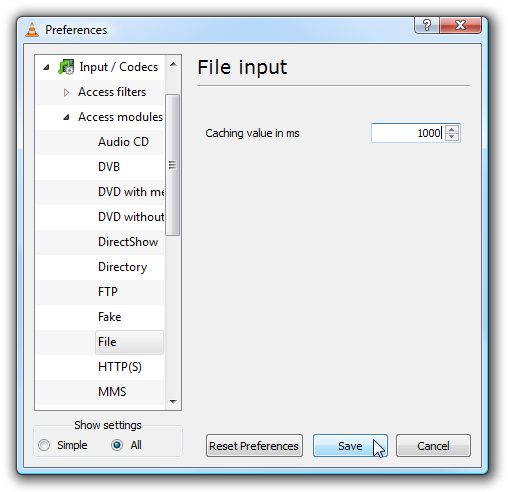
If the file you are trying to play is located on a network share, you can navigate to Input / Codecs -> Access modules -> SMB and change the caching value here.
For illustration, I've shown the value set to 1 second, but this setting can be used to buffer as much as you want… a cache of 20 seconds would probably eliminate the skipping even over wireless networks.
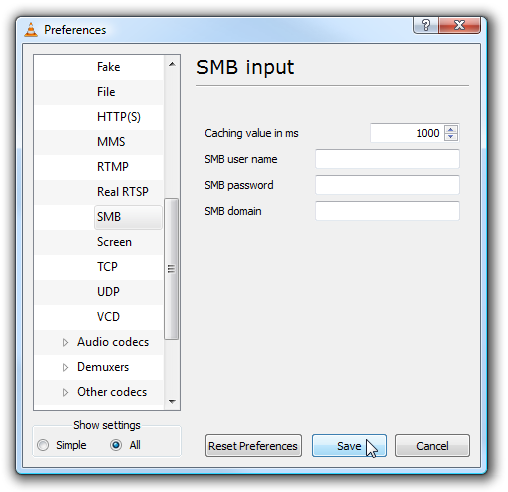
The next thing you can do is adjust an option that makes a huge difference when dealing with high-def media over a slow I/O connection… browse down to Input / Codecs -> Other codecs -> FFmpeg.
Change the "Skip the loop filter for H.264 decoding" option to All. This option makes playback smoother by slightly degrading the quality of the picture. You can try the other settings first, and only use this as a last resort.
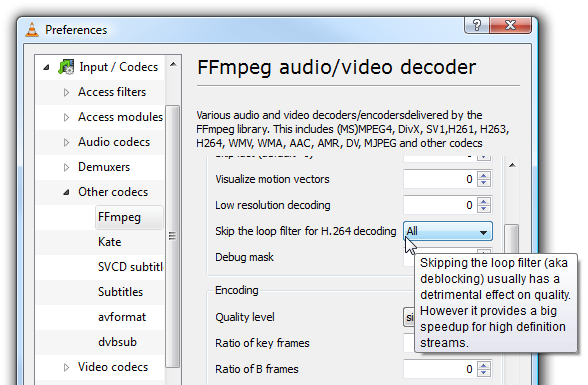
The last setting, although arguably the most important one, is to test using a different video output module. Using the DirectX 3D video output should offload some of the processing onto the video card, but you can test OpenGL or GDI to see if it helps.
It should be noted that at least on my system, Direct3D is the default anyway.
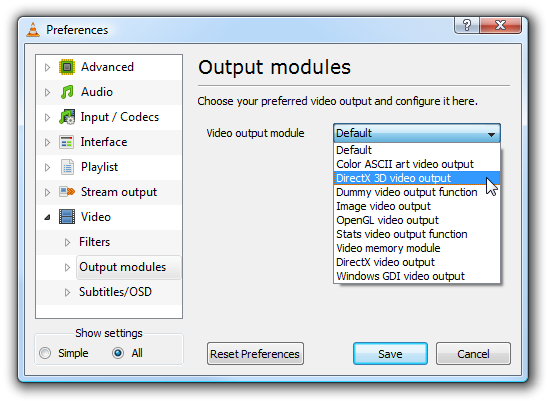
Hopefully at least one of these tips will solve your buffering problems.
If you haven't used VLC, you should head to their download page and check it out.
Fixing the Lagging and Skipping
If the file that is skipping is playing from a local hard drive, choose the "All" settings at the bottom of the dialog to show all of the options, then navigate to Input / Codecs -> Access modules -> File.The caching value here is set in milliseconds, so setting the value to 1000 will buffer for 1 second (the default is 600, or 0.6 seconds). The problem with setting this option too large is that if you want to manually skip to a new point in the file, there will be a larger lag while the content is buffered again.
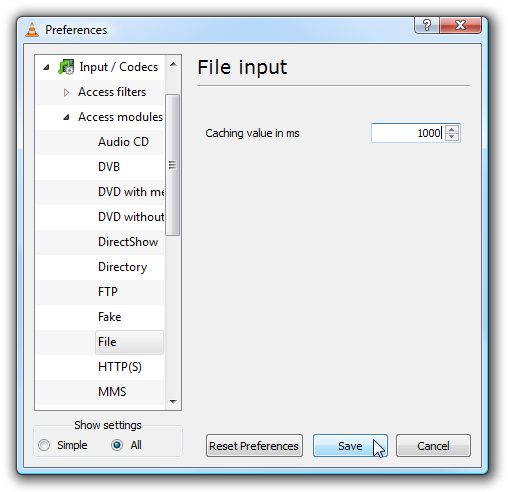
If the file you are trying to play is located on a network share, you can navigate to Input / Codecs -> Access modules -> SMB and change the caching value here.
For illustration, I've shown the value set to 1 second, but this setting can be used to buffer as much as you want… a cache of 20 seconds would probably eliminate the skipping even over wireless networks.
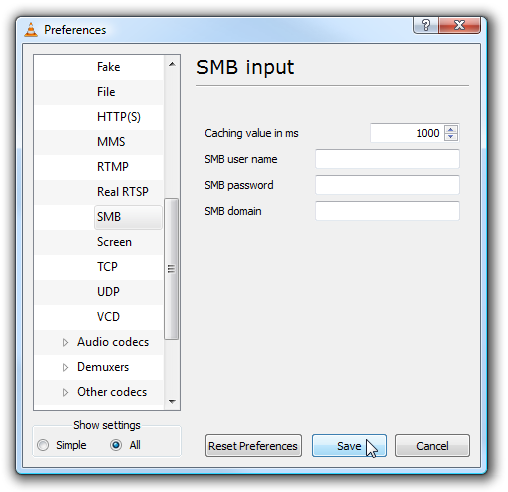
The next thing you can do is adjust an option that makes a huge difference when dealing with high-def media over a slow I/O connection… browse down to Input / Codecs -> Other codecs -> FFmpeg.
Change the "Skip the loop filter for H.264 decoding" option to All. This option makes playback smoother by slightly degrading the quality of the picture. You can try the other settings first, and only use this as a last resort.
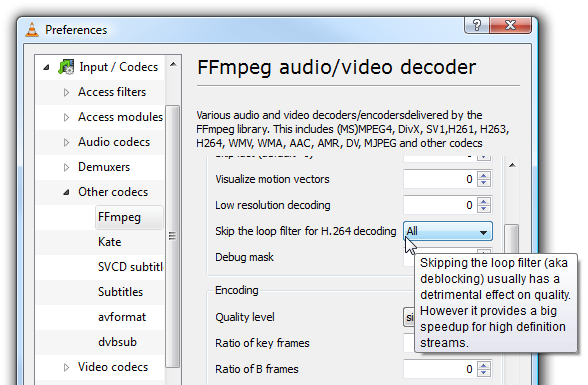
The last setting, although arguably the most important one, is to test using a different video output module. Using the DirectX 3D video output should offload some of the processing onto the video card, but you can test OpenGL or GDI to see if it helps.
It should be noted that at least on my system, Direct3D is the default anyway.
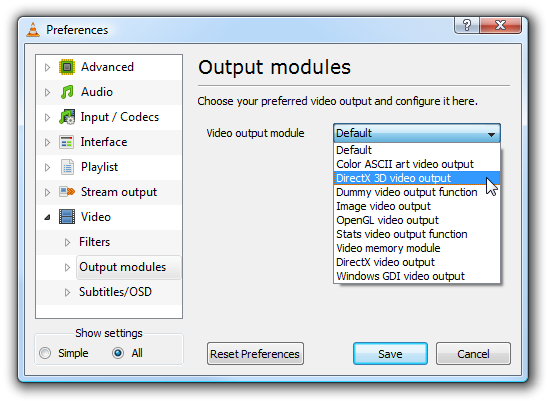
Hopefully at least one of these tips will solve your buffering problems.
If you haven't used VLC, you should head to their download page and check it out.

