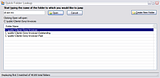 If you frequently work with Word documents and the like (or even the Firefox "save as" dialog), chances are you’ll find it very annoying to quickly navigate to your folders of choice in the Windows ‘Save As’ dialog box. You have to keep clicking, clicking and clicking to go down to the folder where you want to put the file in.
If you frequently work with Word documents and the like (or even the Firefox "save as" dialog), chances are you’ll find it very annoying to quickly navigate to your folders of choice in the Windows ‘Save As’ dialog box. You have to keep clicking, clicking and clicking to go down to the folder where you want to put the file in.Here is a way around this: download TechHit’s QuickJump (enter this code and click submit to be able to download it: ktt93345211 - thanks to killer tech tips - credits at the end of the post), install it and then right click on the QuickJump system tray icon and choose ‘Configure Folder Locations’ and add your frequently accessed folders.
The next time you’re on any Save As/Open Dialog in any application (be it MS Word, Firefox or whatever), just hit the Ctrl+Shift+J hotkey and the QuickJump window will pop up. Type the first few letters of the folder that you want to reach and hit enter.
[via killertechtips]

